- 1 Minute to read
HX510 SET UP with mobile App
- 1 Minute to read
Before you start, please download the App for your mobile phone first.
For your Android phone, please click here to download the App.
For your Apple iPhone, please click here to download the App.
Step 1: You need to create a new network first. Click on the "Create a network".
Step 2: Choose your router type, in this case, click on the "Whole Home Mesh Wi-Fi" and look for "HX510".
Step 3: Select the correct connection type
Step 4: Check you have all items ready
Step 5: Power off your modem
Step 6: Connect the Ethernet cable to WAN port on your HX510 router and the other end of the cable to GE1/2 port on the ONT.
Step 7: Switch the router on
Step 8: Wait about a 1 minute until the LED is flashing blue on the router
Step 9: Connect to your device's Wi-Fi
Step 10: Wait until searching for the device completes
Step 11: Choose your device's Wi-Fi name
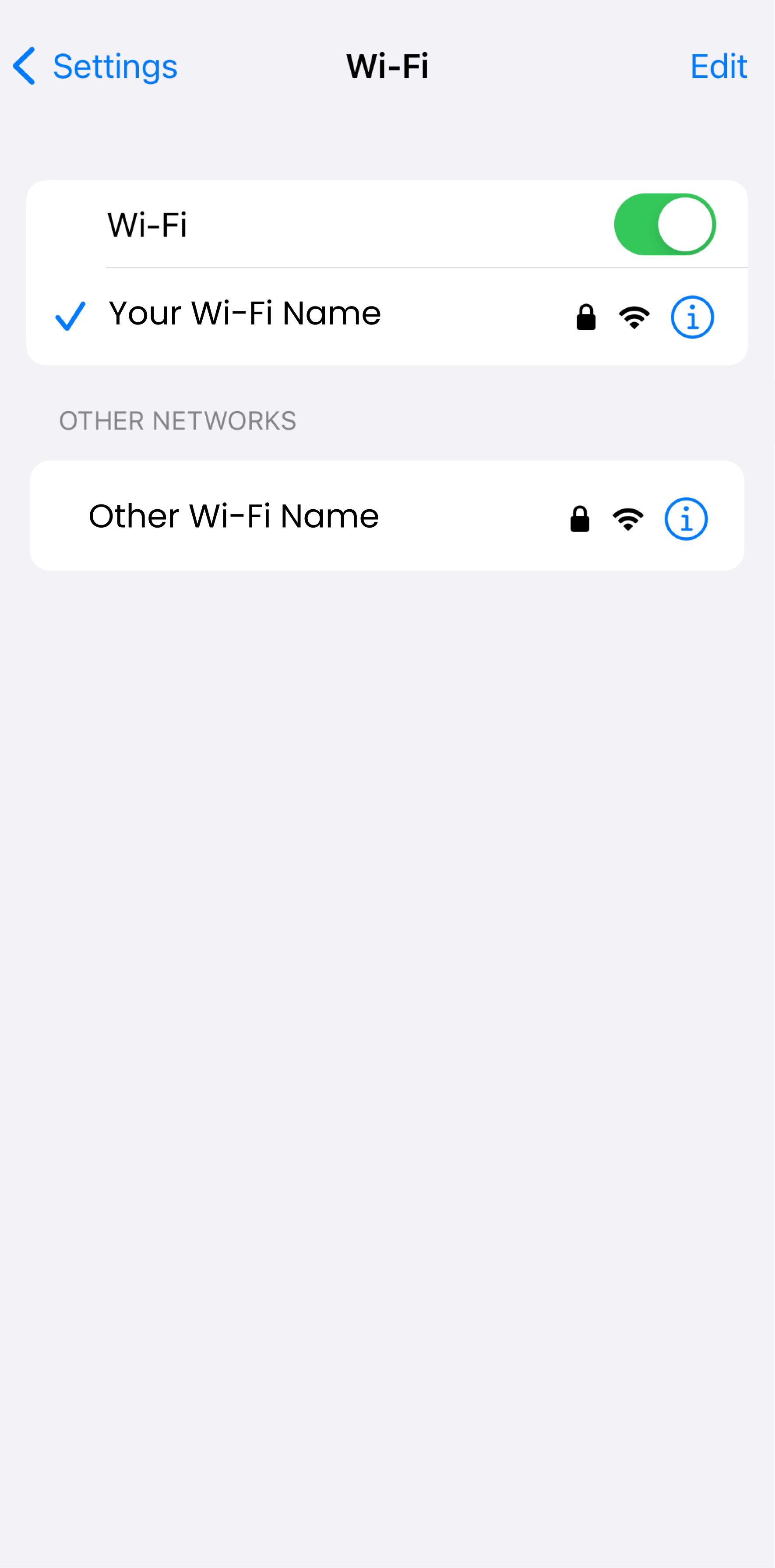
Step 12: Choose the preferred location of your choice
Step 13: Set up the router connection as on the App
Step 14: Follow the instruction as on the App
Step 15: Create your own Wi-Fi name and password on the App
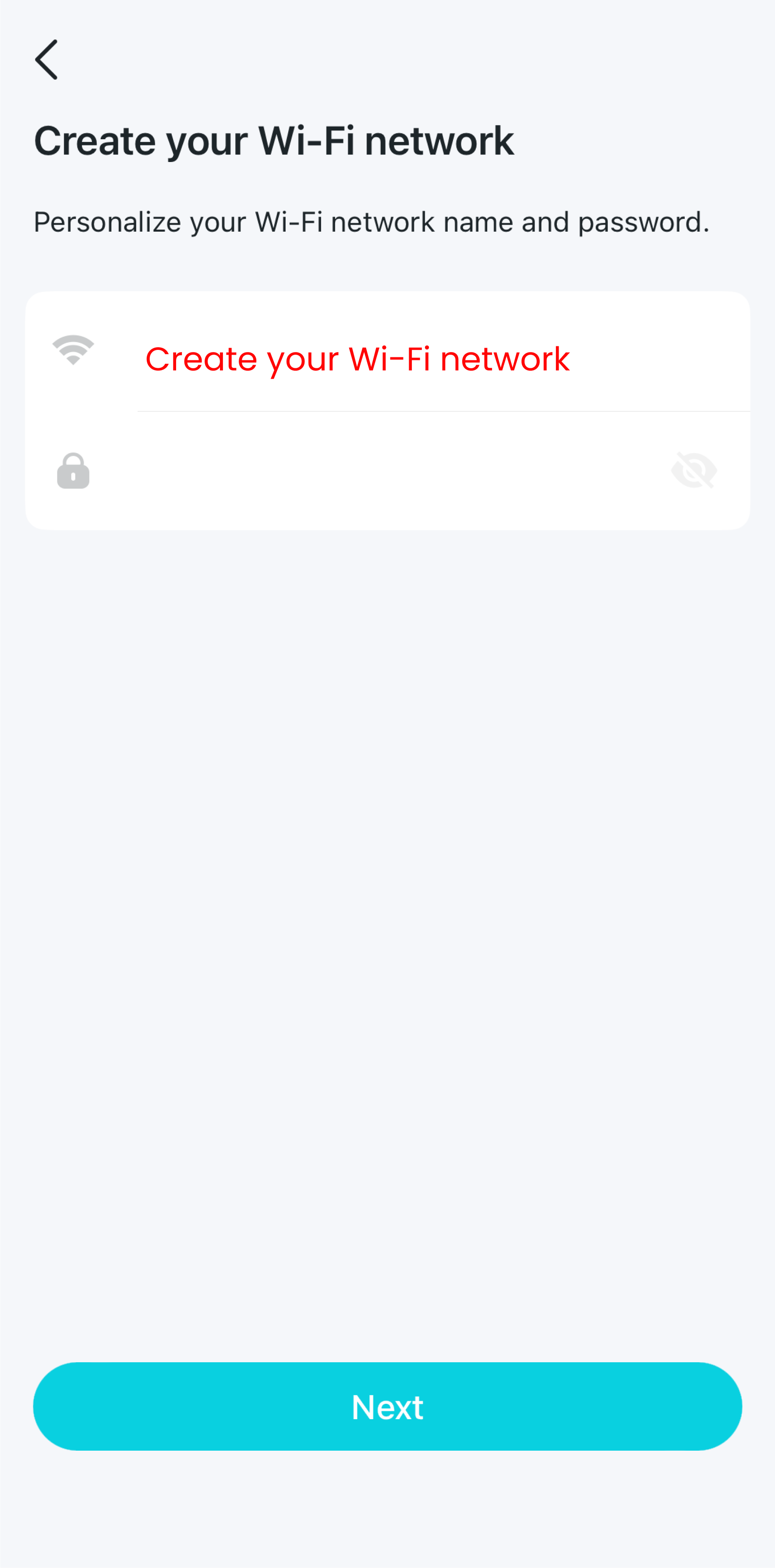
Step 16: Wait until creating your Wi-Fi network completes
Step 17: Connect to your new Wi-Fi network
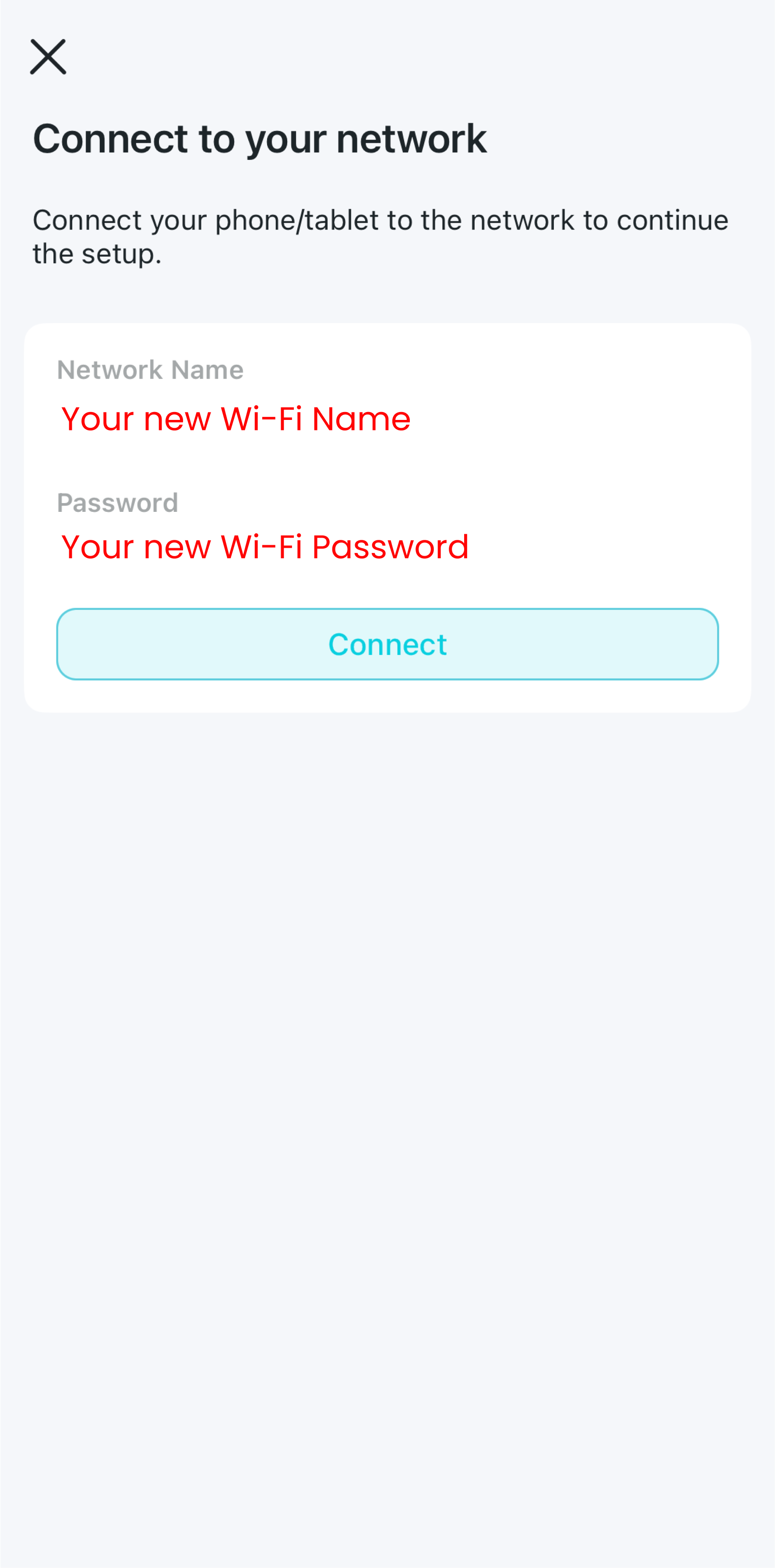
Step 18: Wait until connection to your net Wi-Fi network completes
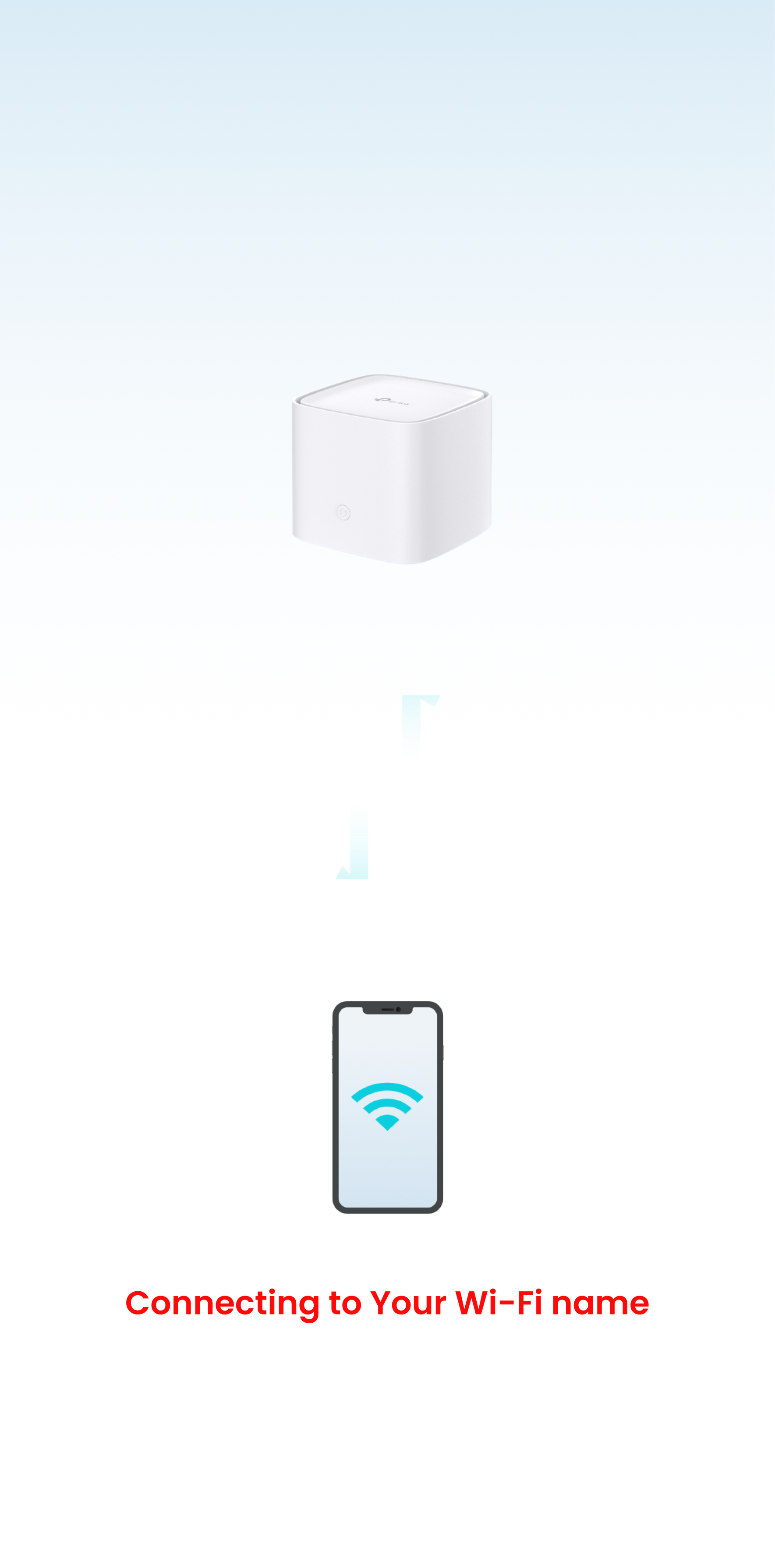
Step 19: You are all up and ready for the connection now
